Showing & Saving a Newick File
When your tree is valid Treemble can export standard Newick.
1. Open the Newick Modal
Requirements:
Rootnode exists- No disconnected nodes
- Tip-name count matches tips
Click Show Newick. A modal shows the string.
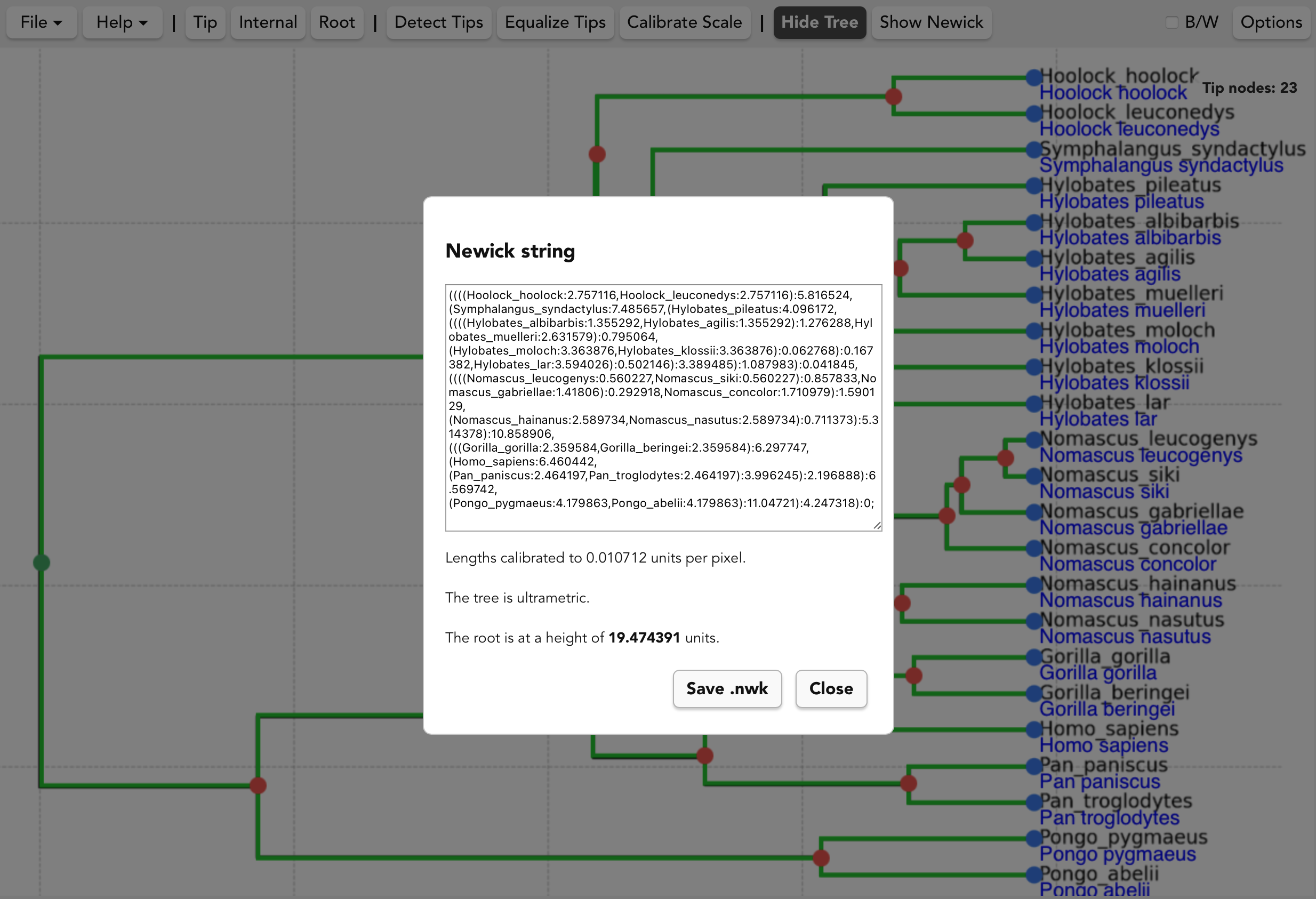
2. Copy or Save
- Copy - Select the text and copy to your clipboard with Ctrl + C (or ⌘ + C on macOS).
- Save Newick - press the Save .nwk button to download your newick file.
3. Cladograms vs Phylograms
If Cladogram mode is selected (via Options ▾ Tree Type), Treemble does not display branch-lengths in the Newick string.
When in Phylogram mode (default), The Newick display will warn you with alerts if the length has not been calibrated, if the tree is not ultrametric, or if tip names have not been added. If you are creating a tree for which these concerns are not applicable (e.g. a non-ultrametric tree, or one lacking tip names), you can simply ignore these warnings.
If the scale has been calibrated and the tree is ultrametric, the Newick Modal will display the height of the root node in scaled units, allowing you to confirm visually that this matches expectations.
4. Troubleshooting
Button disabled? Hover it to see the reason (tooltip).
Common cases: tree hidden, free nodes, or tip mismatch.