Circular Trees
Treemble supports radial (circular) tree diagrams in addition to rectangular ones. Half circular trees will also work!
1. Switch to Circular Mode
Open Options → Tree Shape → Circular.
2. Define Center & Break Point
You will need to indicate the center point and a break point.
The breakpoint is used as the starting point for your tip name labels. Names you enter will be assigned to tips starting with the one just clockwise from that point and continuing around in clockwise order.
- Click the Center & Break button in the toolbar.
- First click = center of the circle. An overlay helps you align with the circular branches.
- Second click = break point angle (the gap in the branches).
A banner confirms when both are set. A marker will indicate the break point on the screen and a radial / angular cross hair overlay will replace the Cartesian one.
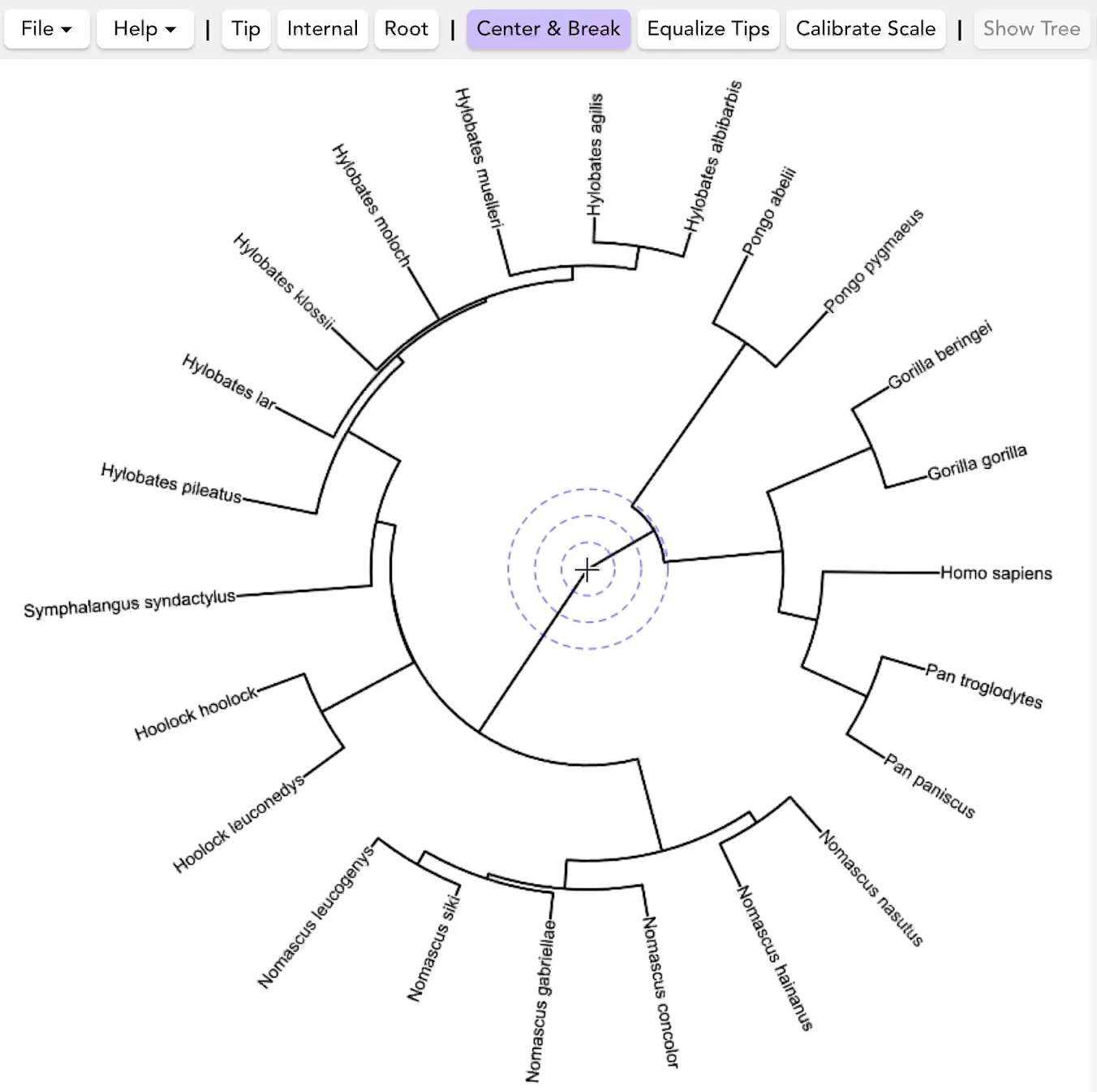
3. Place Nodes
Tip, Internal, Root tools work exactly the same, but Treemble stores positions as polar coordinates (radius r, angle θ). Automatic tip detection in circular tree mode will be added in a future verion of Treemble.
4. Radial Labels
When you click Show Tree, tip name labels are displayed radially in the typical fashion for circular phylogenetic trees, and are oriented so they should be slightly below the position of names on the image. If your tips are close together, it is possible that two labels will overlap at the very bottom of the tree.
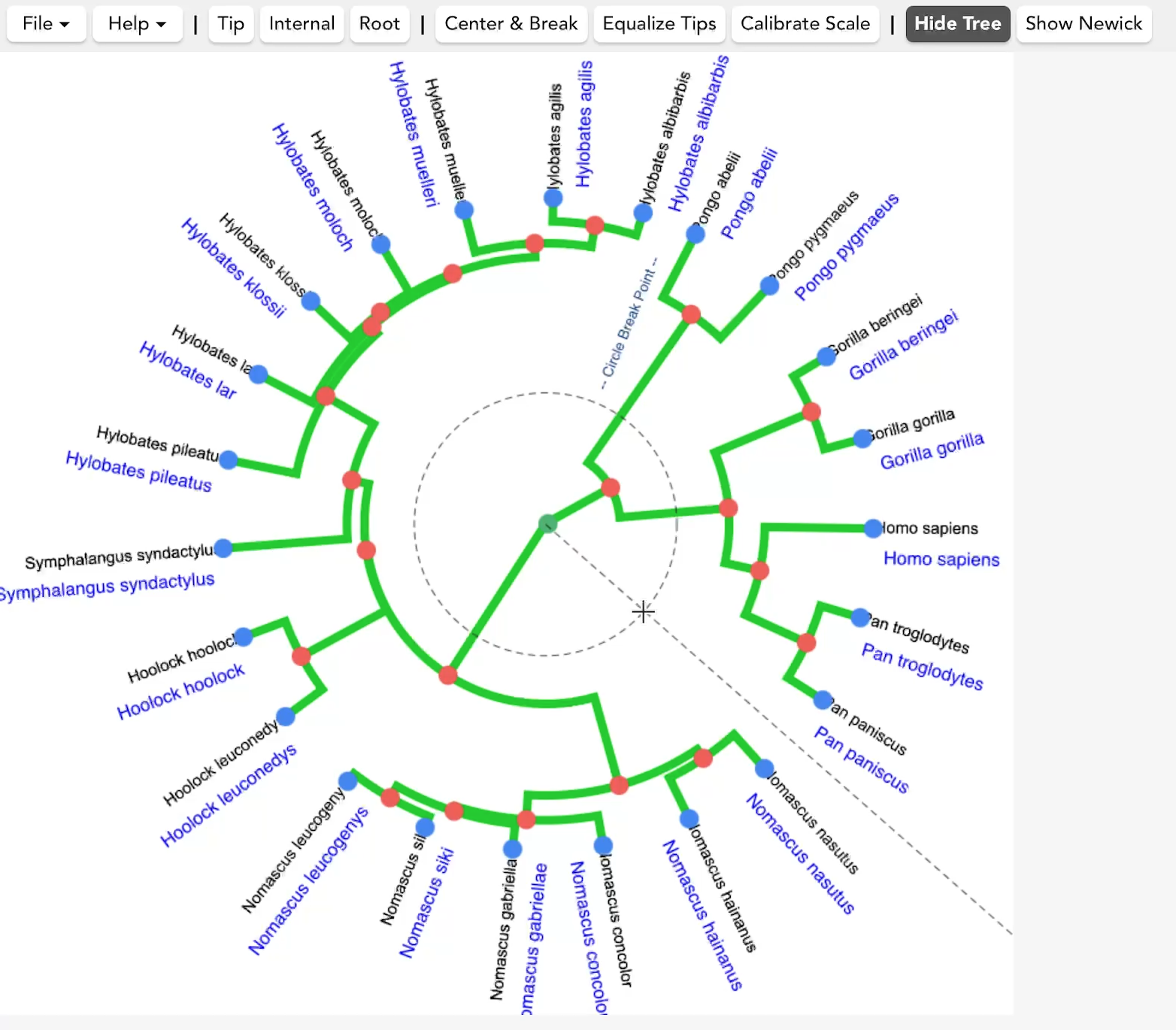
5. Equalize & Calibration
- Equalize Tips uses radial distance.
- Calibrate Scale measures in r units from the center.
Otherwise both features work the same as in rectangular trees.
Tips
- Scale bars on circular trees are sometimes not oriented exactly radially.
- If you see a chaotic mess of vertical line branches, you may have switched to rectangular mode on a circular tree.
- If teo name labels overlap at the bottom of the tree, drag one of the tip nodes slightly until you can see the labels and check them, then move it back.