Scale Calibration
Convert pixel distances into real-world branch lengths or divergence times.
1. Launch Calibration
Click Calibrate Scale in the toolbar.
Banners prompt you to pick two calibration points to define a horizontal interval of known length/time.
2. Pick Points
- Click the first point (e.g., left end of a scale bar).
- Click the second point (right end).
A live X/radius read-out appears while you move the cursor.
3. Enter Distance
A dialog asks “Enter the length represented by the selected interval”
Enter a numeric value. The units are treated as arbitrary but could represent millions of years, substitutions per site, etc.
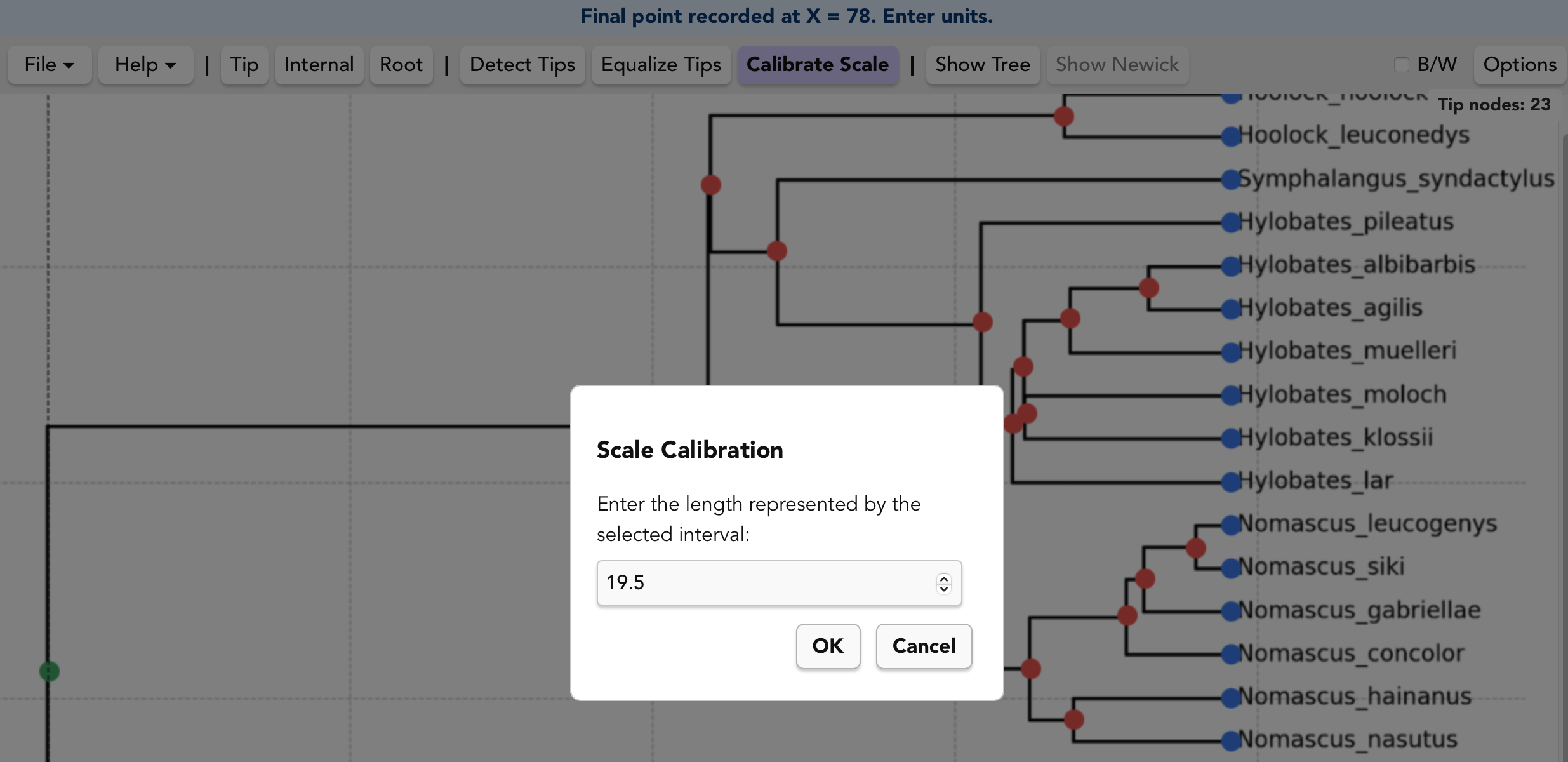
Behind the Scenes
| Tree Shape | What Treemble Stores |
|---|---|
| Rectangular | Δ X between clicks |
| Circular | Δ radius from center |
Treemble records the conversion in units per pixel. All branch-length tokens generated in the Newick will be properly scaled.
Tips
- Calibrate after zooming in to get a more accurate placement.
- It is best to click points that are as far apart as you can, to minimize error.
- Treemble scaled distances are usually within ~0.1% of their original values.
- For images without a scale bar, you can click two nodes if you know the distance between them.